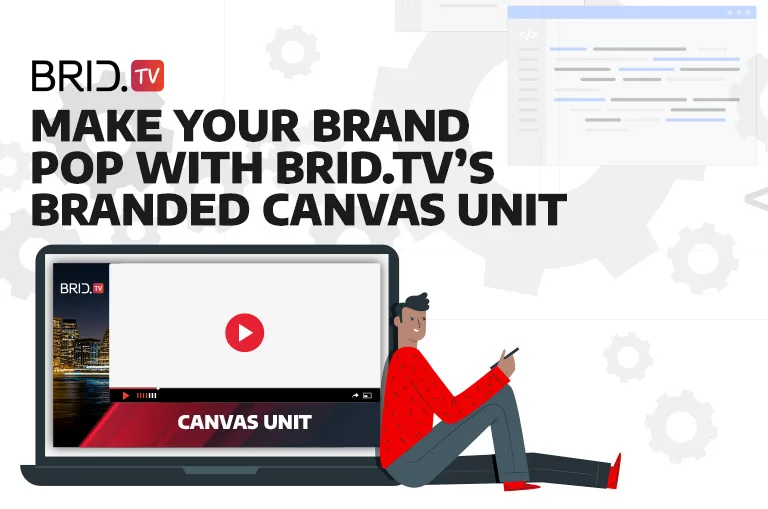Our latest platform update brought a few exciting changes like the expansion of our YouTube import option and significant improvements to our URL tokenization feature. However, perhaps the most exciting change was the introduction of a brand-new non-linear ad format — Branded Canvas Unit.
This ad unit was Brid.TV’s way of simulating the ad experience from the OTT and CTV space on the web and mobile. The result is a sleek, non-disruptive banner ad format that is guaranteed to pique viewers’ interest.
Let’s take a quick look at this feature and how publishers can use it!
What Is Brid.TV’s Branded Canvas Unit
Brid.TV’s Branded Canvas Unit is our brand-new non-linear ad format that allows publishers to serve a unique, L-shaped banner ad within their videos. This banner will shrink the video and appear on the bottom and left side of the player for a set number of seconds, giving publishers excellent opportunities to showcase their brand.
This feature offers a unique and exciting ad format publishers can use to boost their brand visibility or serve engaging and enticing ads.
Here’s a live example of how this ad format works:
Important: Turn off AdBlock to view the demo.
Branded Canvas Unit Specs
The fixed dimension for this creative is 1280×720 px. However, due to the way the player behaves with this ad unit, only parts of the creative will be visible. So when designing your Branded Canvas Unit, make sure to place your ad within the following area of your creative:
- 284 x 720 px from the left.
- 996 x 160 px from the bottom.
Keep the above in mind when making creatives for this ad slot for an optimal ad viewing experience.
How to Set Up Brid.TV’s Branded Canvas Unit
If you wish to take advantage of this new feature, you can do so in a few simple steps:
Step 1: Select one of your players from the “Players” section in the Brid.TV CMS
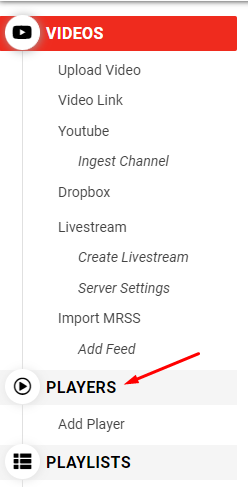
Step 2: Go to the “Monetization” section of your player’s settings.
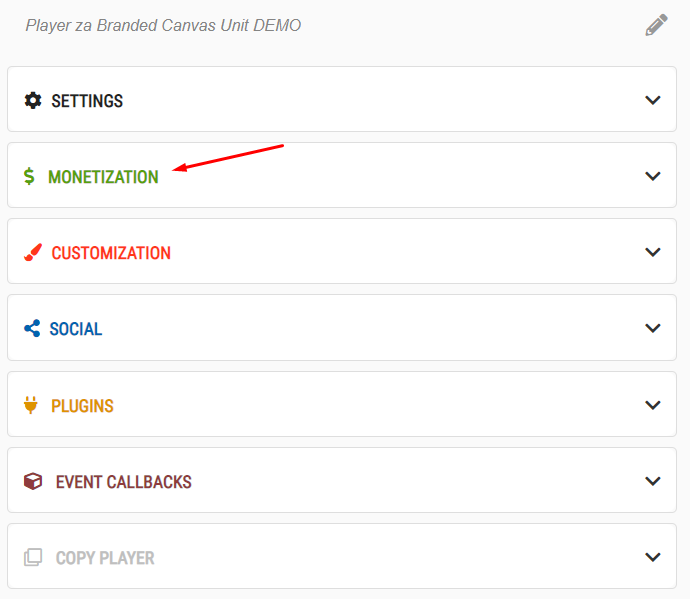
Step 3: Select the “Branded Canvas” option on the right side of the screen, choose the duration of your ad, and insert your ad tag.

NOTE: You will first have to contact us to enable this feature, or you won’t see the “Branded Canvas” option in your CMS.
Step 4: All that’s left to do is select this player the next time you’re embedding a video on your site, and you’re all done!
If you have any additional questions or wish to start leveraging the Branded Canvas Unit yourself, send us an email to get started.