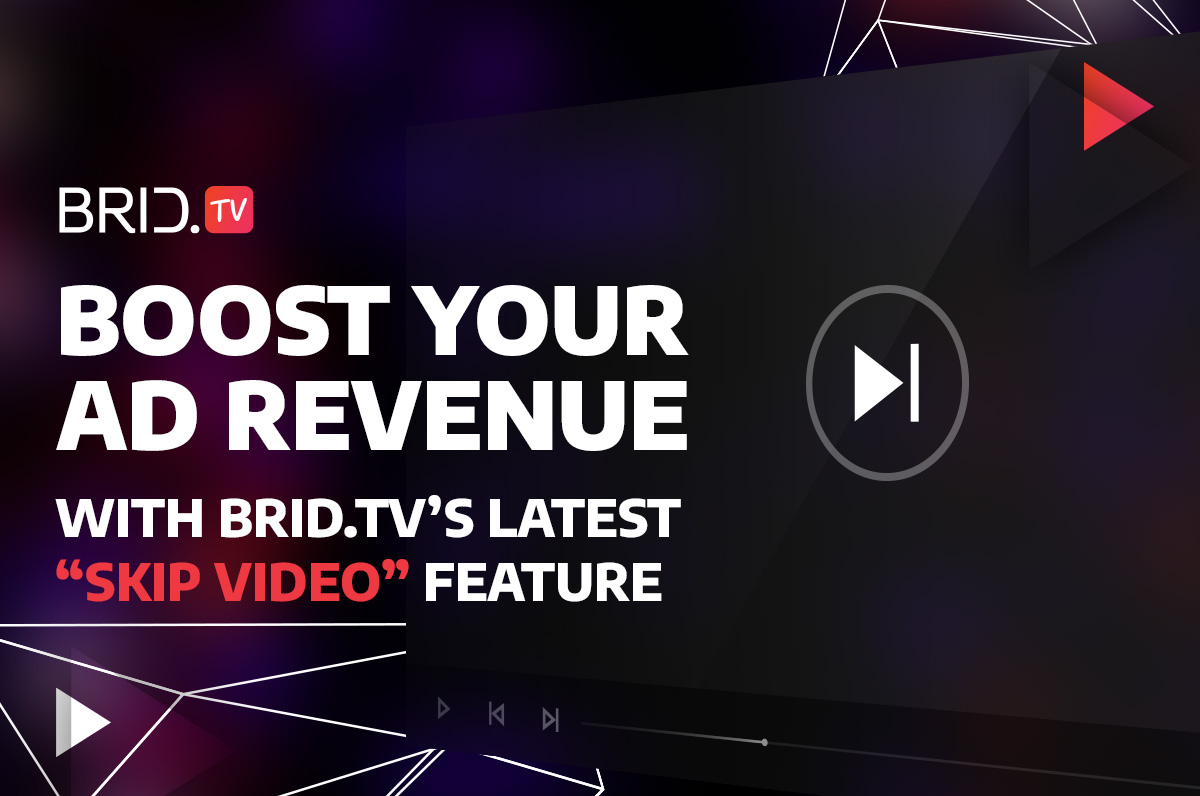We’re excited to announce the release of a brand-new addition to our platform — the “Skip Video” feature.
This easy-to-set-up addition to our video playlists can help short-form video publishers take their ad revenue generation efforts to the next level!
How? Let’s find out!
What Is Brid.TV’s “Skip Video” Feature?
The “Skip Video” feature is a handy addition to our video player controls that allows publishers to set up their players to skip to the next video in a given playlist after a specific amount of time. In other words, you can make videos in your playlists change quicker!
How Does the “Skip Video” Feature Help You Boost Ad Revenue?
The “Skip Video” feature is an excellent way for publishers to boost their ad revenue for one reason — it allows them to get more pre-roll ad calls. By changing videos in your playlists quicker, you will get more pre-roll ad calls quicker, instead of waiting and hoping your users will get to your mid-roll ads.
But that is not the only benefit! Not only will you get to serve more ads quicker, but pre-roll ads usually pay more than mid-rolls and are more reliable. So shifting your focus toward pre-rolls while minimizing your reliance on mid-rolls is a surefire way to boost ad revenue.
Who Is This Feature For?
All publishers can use this feature to boost their ad revenue, though some can make more use of it than others.
Publishers who can make the most use of this feature are those focusing on short-form video content. That is because Google Chrome blocks mid-roll video ads for all videos shorter than 8 minutes. And considering that there are currently over one billion Chrome users, that means most of their audience will be ineligible for mid-roll ads.
That is where maximizing the number of pre-roll ad calls with the “Skip Video” feature truly shines!
How to Set Up the “Skip Video” Feature
Getting started with this new feature is as easy as one, two, three! Publishers can set it up in a few simple steps from our CMS:
Step 1. Select your website at the top of the CMS UI and navigate to the “Players” section, and select one of the players you wish to use this feature on.
Step 2. Open the “Settings” tab and scroll down to the “Playback”, “Playlist Behavior” section.
Step 3. Select “Continue to Play Next Video in Playlist” and fill in your desired time after which you want the videos to change in the field next to “Skip Video at # Seconds.”
You’ve now successfully set up the “Skip Video” feature! Pretty straightforward, right?
Now go drive more ad revenue! We wish you the best of luck.