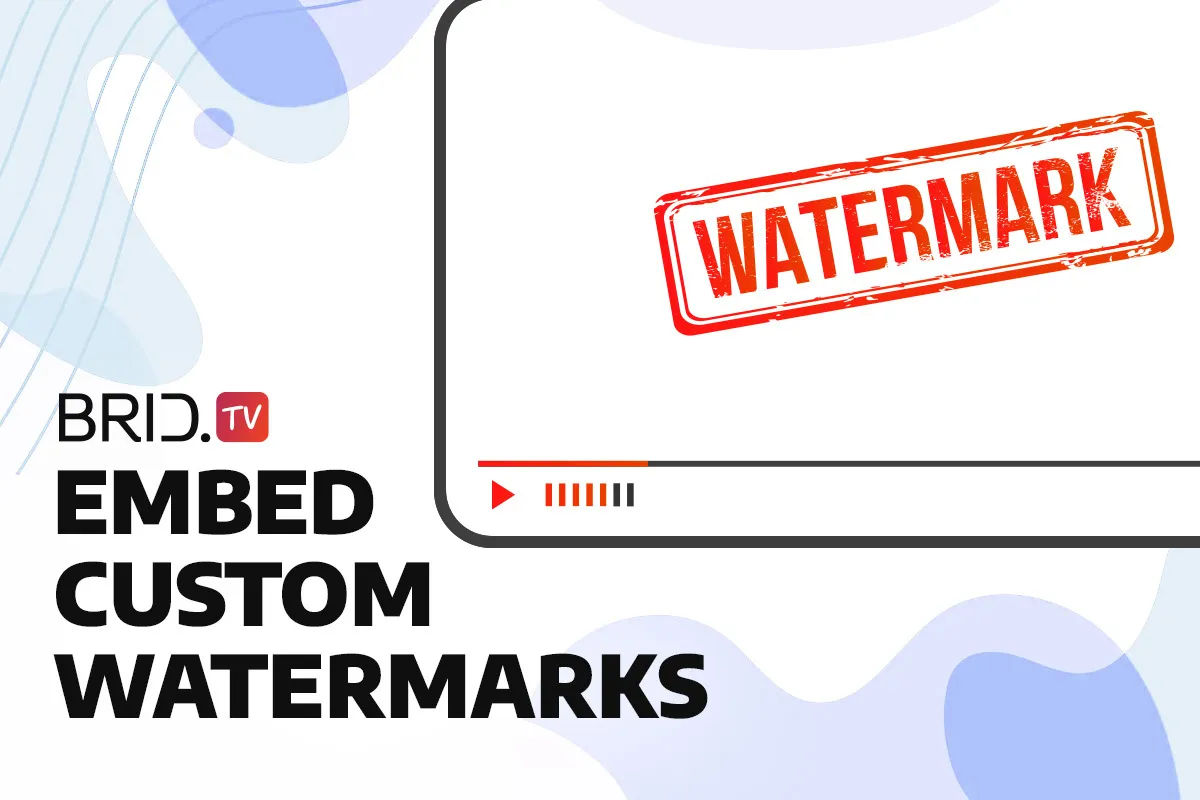Our latest platform update brought with it several new features like custom intros and outros and a new analytics filter by smart TVs, but one of the most useful additions is our new watermark feature. This feature allows publishers to embed a custom watermark when uploading new videos to better protect their IP and boost brand awareness.
How to Set Up a Video Watermark at Brid.TV
Publishers can set up watermarking at Brid.TV in just a few steps:
- Select the website where you want to add your intro or outro from the website selection box in the Brid.TV CMS.

- Click the cogwheel next to your website name.

- Navigate to the “Watermark” section, upload your watermark’s image (.png and .tga formats supported), and enable it from there.
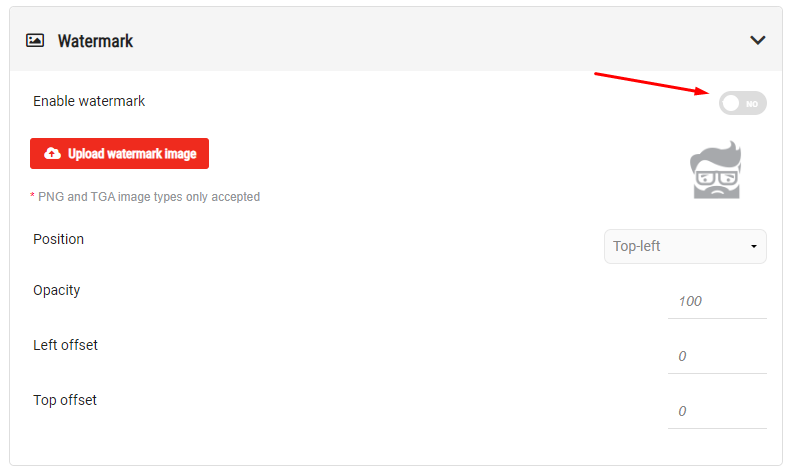
- Check out your watermark’s preview by clicking on the image next to the upload button.
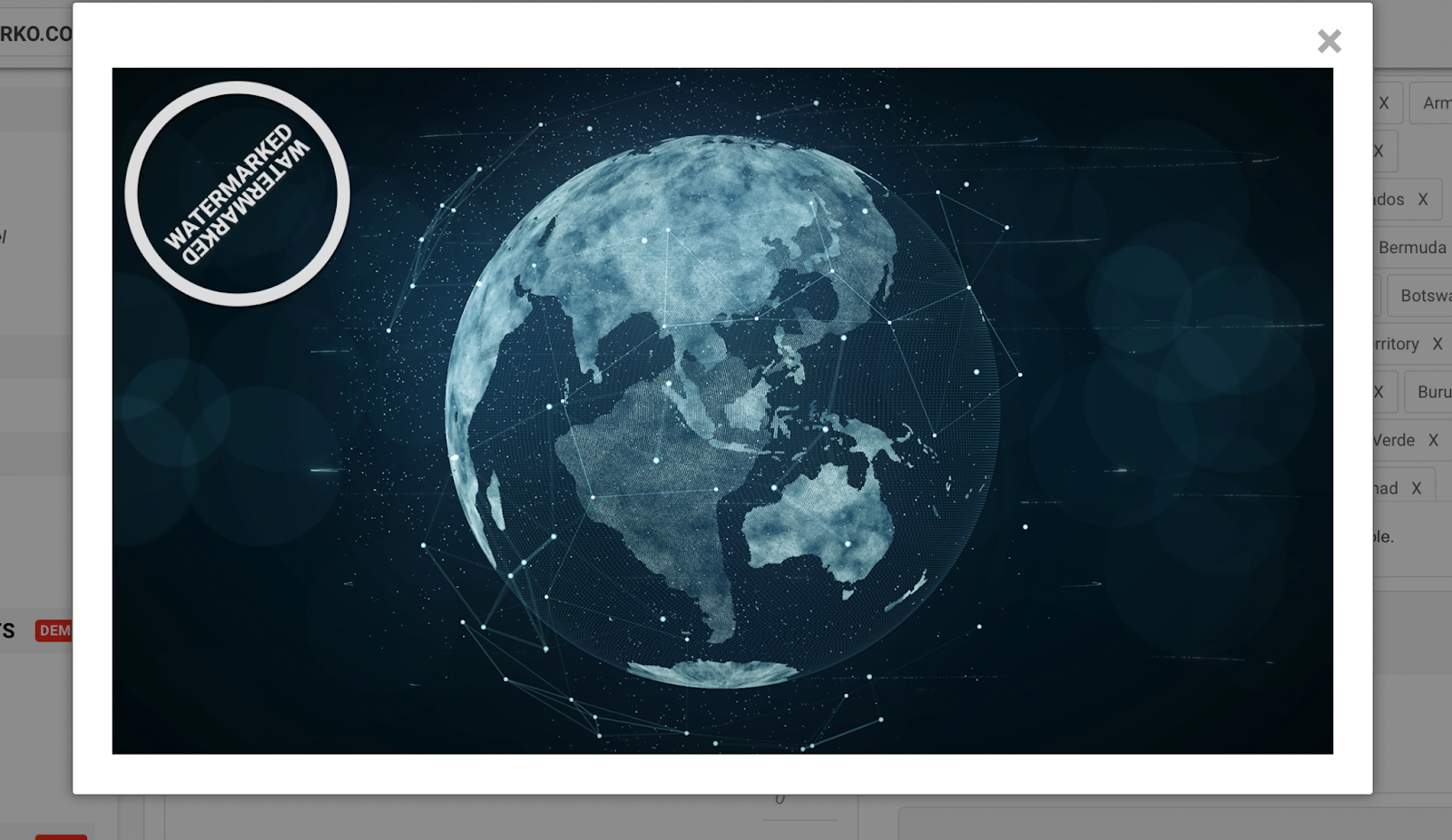
- After you’re done, every time you upload a new video, you’ll be able to select the option to use the watermark.
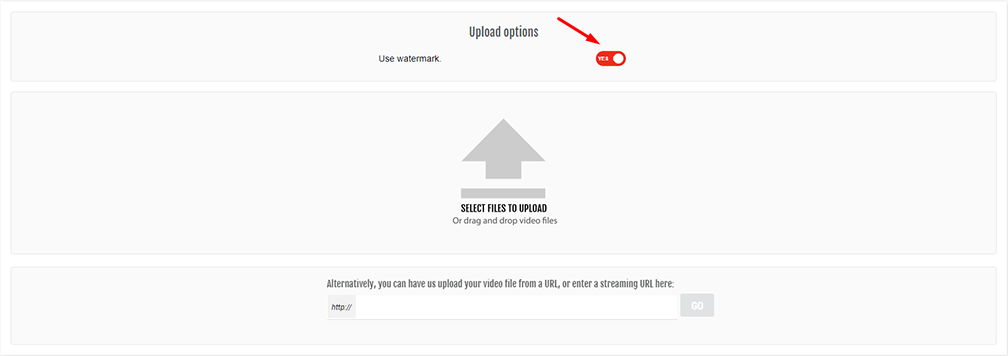
This feature is available to users on our Premium plan on request. If you’d like to take advantage of this feature, get in touch with us to enable it.