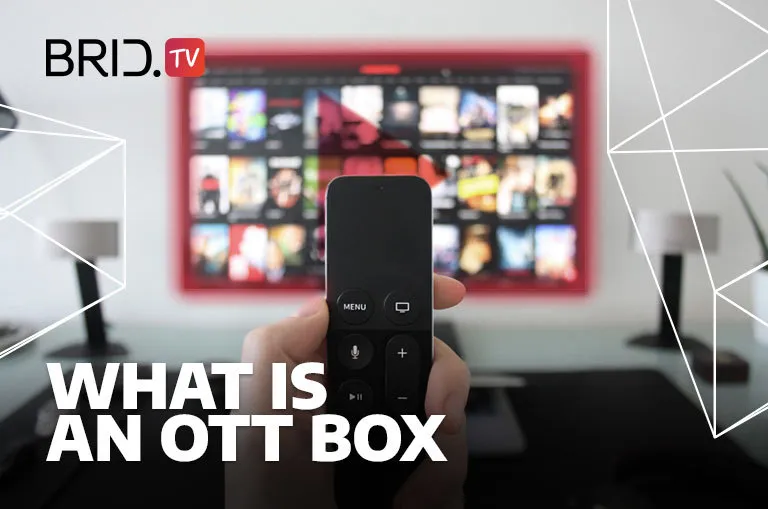There’s been a 115% increase in the number of users streaming OTT on their TVs between 2020 and 2021. That’s a clear sign that the demand for OTT TV is at its all-time high. But with such a rapid growth of the OTT market came fiercer competition, and each of these brands comes with its own OTT box.
But what is an OTT box in the first place? How does it work, and how do you set it up? What should you do if you have multiple OTT boxes from several OTT providers? Is that even possible? These are all the questions that may be bothering first-time OTT users.
Don’t worry, though. That is why we decided to write this quick guide to help you set up and connect your OTT box to your TV. But before we get to the nitty-gritty, let’s first see what an OTT box is and why you need it.
What Is an OTT Box
OTT box is a device that uses the internet infrastructure to get digital media content and broadcast it on your TV. These devices bypass traditional means of media delivery like cable and satellite, making them a much more practical solution for entertainment.
OTT (over-the-top) refers to any streaming service that distributes content over the internet.
The most common types of OTT boxes are Android TV boxes with all standard functionalities of this OS, including its famous Google Play Store. Once set up, OTT boxes let you install various streaming apps and use them to watch thousands of films, series, and videos from various streaming providers. These OTT devices can easily play videos in up to 4K resolution and offer a smooth, lag-free viewing experience.
Although Android OTT boxes are most frequent, Apple has recently entered this lucrative market with its own product. If you prefer a more secure OTT box, Apple TV is a no-brainer. This OTT streaming device comes with Apple’s tight system security and carefully monitored Apple Store.
But even if you don’t know which OTT box to choose, you can hardly do wrong. These devices are the future of OTT broadcasting, and they all come with excellent storage capacities, fantastic audio, stunning video quality, and many other valuable features.
How to Use an OTT TV Box
Each OTT box model is different, but they all work on the same principle — they deliver content over the internet to the TV they’re connected to. But how do you use them?
That depends on the box you buy. However, most OTT boxes will require you to connect them to your TV and then download and install your desired apps on the device. You can then stream your favorite video content through those apps to your heart’s content!
Here’s a step-by-step guide on setting up and downloading your favorite OTT apps on Android and Apple TV OTT boxes.

How to Connect an OTT TV Box to Your TV
Before you download any apps, you will first have to connect your OTT box to your TV. You will need to have an HDMI and power cable to do that.
Most Android OTT boxes come with an HDMI and a power cable included, so you won’t have to get any extra equipment yourself. If your model doesn’t come with both of these, though, you’ll need to buy them.
When purchasing an Apple TV box, you will get the box itself, an Apple TV remote, and an Apple TV power cable with it. You will also need an HDMI cable to connect your box to your TV, which is not included in the package. If you don’t already have a spare one lying around, you’ll have to buy one before proceeding.
After you get all the necessary equipment, here’s how you can connect these devices to your TV in a few simple steps:
-
How to Connect an Android OTT Box to Your TV
-
1. Plug your HDMI cable into your OTT box and connect it to one of your TV’s HDMI ports.

HDMI Cable -
2. Connect your power cable to your OTT box and plug it into a nearby power socket.

Android TV Power Cable -
3. Turn on your OTT box and TV.
-
4. Navigate to your TV’s “settings” or “input selection” tabs and select the HDMI port you connected your box to as your input source.

Input Selection Menu -
5. Navigate to your OTT TV box’s settings and turn on Wi-Fi (your box won’t work without internet access).
-
-
How to Connect an Apple TV OTT Box to Your TV
-
1. Connect your power cable to your Apple TV box and plug it into a power socket.

Apple TV Power Cable -
2. Plug your HDMI cable into your Apple TV box and connect it to one of your TV’s HDMI ports.

HDMI Cable -
3. (OPTIONAL) Connect your internet to your Apple TV box with an ethernet cable if you don’t want to use your Wi-Fi connection for streaming.

Ethernet Cable -
4. Turn on your Apple TV box and TV with your Apple TV remote.

-
5. Use the Apple TV remote to select your desired language and country.
-
6. Choose whether you want to set up Apple TV with a device or manually, and complete the process.

Apple TV Setup Screen
-
How to Download and Install Apps on an OTT TV Box
After you’ve successfully connected your OTT box, all you have left to do is download your desired OTT apps and start streaming. Here’s how you can download and install apps on your OTT TV box:
You Might Also Like: A Comparison of 12 Best OTT Platforms for Launching an OTT Business
How to Download and Install Apps on Android OTT Boxes
-
Navigate the menu to the “Apps” section on your Android OTT box.
-
Search for Google’s “Play Store” and open it.
- Enter your Google account information (or create a new account if you don’t have one)
- Browse the Google “Play Store” for your favorite OTT apps and download them.
- Install the apps after the download is finished.
You can now access the apps and content from various OTT providers like Netflix, Hulu, Plex, Kodi, and more!
How to Download and Install Apps on Apple TV OTT Boxes
-
Select Apple’s “App Store” from Apple TV’s home screen.
-
Look for the OTT app you wish to download.
- Press the “Price” or “Get” button to buy or download your desired app.
You can now access the apps and content from various OTT providers like Disney+, Netflix, YouTube TV, Amazon Prime Video, Twitch, and more!

FAQ
Is OTT TV box legal?
OTT TV boxes are perfectly legal in the U.S. However, if you’re using an Android OTT box, you must be careful which apps you download to watch content. Watching content over Android apps that violate copyright laws is illegal. So always double-check whether your app has the necessary licenses for its content library.
Is Apple TV an OTT box?
Apple TV is a new OTT service by the famous industry giant that comes with its own OTT box. You can connect Apple TV to any TV and enjoy hundreds of unique videos and movies in just a few clicks.
Is Amazon Firestick an OTT box?
Although the Amazon Fire TV stick doesn’t look like an OTT box, it fulfills the same role. Amazon Firestick is a small USB-sized player you can plug into your TV directly and stream thousands of movies from popular OTT services like Netflix or Amazon Prime. Its small size makes it more convenient than a traditional OTT box.